FAQ
Songyala is a web based OTT platform based in Bhutan. It is showing Bhutanese movies, drama series, documentaries and others. For now, it is streaming two feature films, two short films, a comedy drama series, some old documentaries, a few musical videos and many religious talks etc. Soon, it will stream more good movies, talk shows and others.
There are four simple packages to subscribe Songyala: (1). 'Bronze' is a subscription for a month at the rate of Nu. 250 (2). 'Silver' is a subscription for 3 months at the rate of Nu.700 (3). 'Gold' is a subscription for 1 year at the rate of Nu. 1300
Watch Songyala anywhere, anytime as long as you have a good Internet connections. Sign in with your Songyala account. Very soon you can also able to download both Android and IOS apps from Play Store or App Store from your phones.
You can sign up from both app and the website. To create an account click "Sign Up". Once you click Sign Up, You will have to enter your First Name, Last Name, Email address (The auto fill doesn’t work. Please type all the details correctly); Phone Number ( If you are abroad, you can enter your phone number that you use abroad); Password (Create a new password that you can remember). Then Click on the box ‘ I’m not a robot ( Sometimes, you will be asked to click on the pictures) and, Click ‘Sign Up’ Finally sign in with the email address and the password.
This generally happens as you may be experiencing an issue with your device. Follow the troubleshooting steps for your device below to resolve the issue. Clear the app cache from the phone settings: NOTE: Clearing app data will delete any titles you have downloaded to the device. 1. From the Home screen on your device, navigate to Settings. 2. Select General. If you don't see General, continue to the next step. 3. Select Apps or Applications. 4. Select Manage Applications, Application Manager, or Manage All Apps. If you don't see these selections, continue to the next step. 5. Scroll down and select Songyala. If you don't see Songyala, check the Downloaded tab. 6. Select Storage. If you don't see Storage, continue to the next step 7. Select Clear Data or Clear Storage, then OK. 8. Try Songyala again.
If you are seeing video that is blurry, fuzzy, or undefined, you may have a weak or unstable connection to the internet. Follow the troubleshooting steps for your device below to resolve the issue. 1. Ensure your Network supports streaming If you are using work, school, hotel, or hospital or any public Wi-Fi network: Check with your network administrator to make sure streaming services such as Songyala are supported and not intentionally blocked. Note that many public networks have limited bandwidth. If you are using a cellular data network or satellite internet: If possible, try a different network. Cellular data and satellite internet connections often have slower connection speeds than cable internet or DSL. 2. Reboot your computer:- Turn your computer completely off. Wait 10 seconds. Turn your computer back on and try Songyala again. Although restarting your device can fix your problem right now, if you find you have to do it often, you will want to troubleshoot your home network for a long-term fix. 3. Restart your home network:- For this step, make sure to leave your computer turned off and all of your home network equipment unplugged as a group for 30 seconds before plugging each device back in one by one. 4. Improve your Wi-Fi signal:- If you are connecting with Wi-Fi and the above steps didn't help, follow these suggestions to improve your wireless connectivity: a. Move your router to a new location to improve signal strength. You will usually see better reception throughout your home if the router is in a central location. b. Move wireless devices such as cordless phones or microwave ovens away from your router. Wireless interference from these devices can create issues when you try to connect with Wi-Fi. c. Elevate your router off the floor. A router on top of a bookshelf or desk will give you better reception than a router placed behind or under furniture. If you have completed the steps above and still having issues connecting to Songyala, you might have to contact your internet service provider. They can help you resolve network connectivity issues by determining if your router is properly set up to communicate with the other devices on your home network.
If you are getting a black screen, you may be experiencing an issue with your device. Follow the troubleshooting steps for your device below to resolve the issue. If you are using Google Chrome:- 1. Select the Menu icon from the upper right corner of your browser. 2. Select Help. 3. Select About Google Chrome. 4. Chrome will display the current version and automatically install available updates. 5. Select Re launch to complete the update. 6. Try the app by restarting again. If you are not using the Chrome browser, continue troubleshooting below. Ensure you have an up-to-date Windows 10 graphics driver. You may need to obtain a graphics driver compatible with Windows 10. If you are do not know how to do this, contact your computer manufacturer for further assistance. If you already have a graphics driver compatible with Windows 10, uninstall the driver and reinstall it. If you need assistance, contact your computer manufacturer. If you have updated to the most recent graphics driver compatible with Windows 10 and are still experiencing this error, contact your computer manufacturer. If there is no graphics driver compatible with Windows 10 available for your computer, play Songyala in a browser. If you are already playing Songyala in a browser, try an alternate browser, such as Google Chrome, Mozilla Firefox or Microsoft edge, opera.
If you are getting an error “Unable to read property data of undefined”, you may be experiencing an issue with your browser. Follow the troubleshooting steps for your device below to resolve the issue. WEBSITE 1. On your mobile browser or computer, open Chrome. 2. At the top right, click on the 3 vertical dots. 3. Click More tools and then Clear browsing data. 4. On the top, choose a time range. To delete everything, select All time. 5. Next to "Cookies and other site data" and "Cached images and files," check the boxes. 6. Click Clear data. 7. Alternatively, you can use a different browser after restarting your PC. MOBILE 1. On your Android phone or tablet, open the Chrome app 2. At the top right, tap More. 3. Tap History > Clear browsing data. 4. At the top, choose a time range. To delete everything, select All time. 5. Next to "Cookies and site data" and "Cached images and files," check the boxes. 6. Tap Clear data.